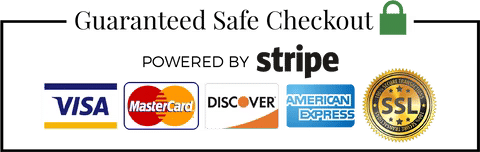How to Set Up Smarters Pro 2023: Easy Guide
In the ever-evolving world of IPTV services, Smarters Pro stands out as a reliable and efficient application. As we move further into 2023, understanding how to set up Smarters Pro is essential for a seamless streaming experience. This comprehensive guide will walk you through each step of the setup process, ensuring you can enjoy your favorite content without any hassle.
What is Smarters Pro?
Smarters Pro is a popular IPTV player that enables users to stream live TV, movies, series, and catch-up content from their IPTV service provider. It is designed to work on various platforms, including Android, iOS, Windows, and smart TVs, offering a versatile and user-friendly interface.
Why Choose Smarters Pro?
Choosing Smarters Pro for your IPTV needs comes with several advantages:
- User-Friendly Interface: The application is designed with simplicity in mind, making it easy for users of all levels to navigate and use.
- Multi-Screen Support: Enjoy your content on multiple screens simultaneously.
- Compatibility: Works seamlessly with various devices and platforms.
- Regular Updates: The app is frequently updated to ensure the best performance and new features.
Step-by-Step Guide to Setting Up Smarters Pro 2023
1. Download and Install Smarters Pro
For Android Devices:
- Open the Google Play Store: Search for “Smarters Pro” in the search bar.
- Select the App: From the list of results, choose the Smarters Pro app.
- Install: Click the “Install” button and wait for the installation to complete.
For iOS Devices:
- Open the App Store: Use the search bar to find “Smarters Pro.”
- Select the App: Choose the Smarters Pro app from the results.
- Install: Tap the “Get” button and authenticate your download if necessary.
For Windows and Mac:
- Visit the Official Website: Go to the Smarters Pro official website.
- Download the App: Choose the appropriate version for your operating system (Windows or Mac) and download the installer.
- Install the App: Run the downloaded file and follow the on-screen instructions to complete the installation.
2. Launch the Smarters Pro App
After installation, open the Smarters Pro app on your device. You will be greeted with the welcome screen and prompted to accept the terms and conditions.
3. Set Up Your Profile
To begin using Smarters Pro, you need to set up your profile:
- Add a New User: Click on “Add New User” on the home screen.
- Select Your Login Method: You can log in using either:
- Load Your Playlist or File/URL: Enter the URL provided by your IPTV service provider.
- Login with Xtream Codes API: Enter your username, password, and server URL.
4. Enter Your IPTV Credentials
Depending on the chosen login method, input the required credentials:
- For Playlist/URL:
- Enter URL: Type or paste the URL provided by your IPTV service.
- Name Your Playlist: Give your playlist a recognizable name.
- Add User: Click on “Add User” to proceed.
- For Xtream Codes API:
- Username: Enter your IPTV account username.
- Password: Enter your IPTV account password.
- Server URL: Input the server URL provided by your IPTV service.
- Add User: Click on “Add User” to proceed.
5. Configure Application Settings
Smarters Pro allows you to customize settings according to your preferences:
- General Settings: Adjust settings such as auto-start on boot, EPG time shift, and more.
- Player Settings: Choose your preferred player, enable hardware acceleration, and configure playback settings.
- EPG Settings: Configure your Electronic Program Guide (EPG) for a better viewing experience.
6. Exploring Smarters Pro Interface
Once your profile is set up, you will be directed to the main interface of Smarters Pro. Here are some key features you can explore:
- Live TV: Browse through available live TV channels.
- Movies: Access a vast library of on-demand movies.
- Series: Watch your favorite TV series and episodes.
- Catch-Up: Access previously aired content that you may have missed.
7. Adding and Managing Content
To enhance your viewing experience, you can add and manage your content:
- Add to Favorites: Mark your favorite channels, movies, and series for quick access.
- Parental Control: Set up parental controls to restrict access to certain content.
- EPG Configuration: Ensure your EPG is up-to-date for accurate program schedules.
8. Troubleshooting Common Issues
While using Smarters Pro, you might encounter some common issues. Here are a few tips to resolve them:
- Buffering Issues: Check your internet connection, reduce the video quality, or try a different player in the settings.
- Login Problems: Verify your login credentials and ensure your IPTV subscription is active.
- Playback Errors: Restart the app, clear the cache, or reinstall the application if necessary.
9. Keeping Smarters Pro Updated
Regular updates ensure that Smarters Pro runs smoothly and stays secure. Enable automatic updates or periodically check for updates in your device’s app store.
10. Uninstalling Smarters Pro
If you need to uninstall Smarters Pro:
For Android Devices:
- Open Settings: Go to “Apps” or “Application Manager.”
- Select Smarters Pro: Find and select the app from the list.
- Uninstall: Tap “Uninstall” and confirm.
For iOS Devices:
- Press and Hold the App Icon: Wait for the icons to jiggle.
- Tap the ‘X’: Click the “X” on the Smarters Pro icon and confirm.
For Windows and Mac:
- Open the Control Panel (Windows) or Finder (Mac).
- Select Programs and Features (Windows) or Applications (Mac).
- Uninstall: Find Smarters Pro, right-click, and choose “Uninstall” (Windows) or drag to Trash (Mac).
By following this guide, you can easily set up and enjoy all the features Smarters Pro has to offer. This powerful IPTV player provides an unparalleled viewing experience, making it a top choice for IPTV enthusiasts.